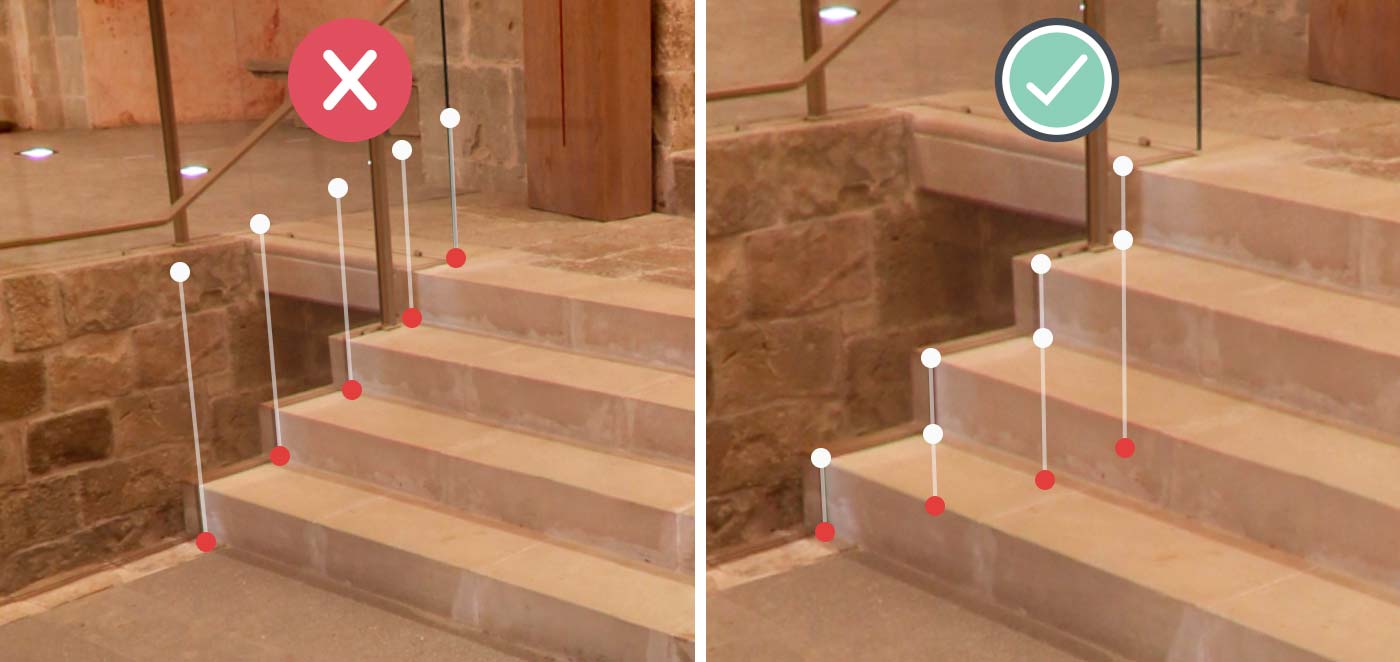Vertical guides
This is the most basic element of the software. With vertical guides we define all the positions of our geometry.
they can be directly created by using the add line tool, or indirectly created by using cube or extruded polygon tool
We can also create them by duplicating an existing one, and finally we can add extra points to the line.
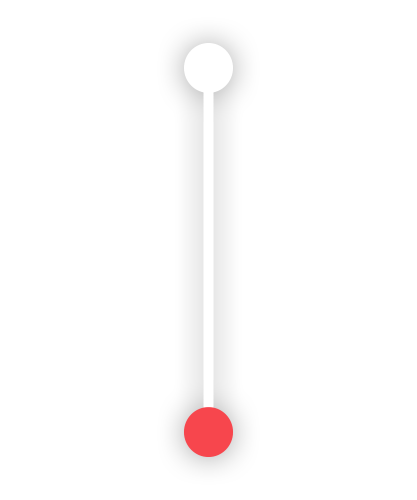
Anatomy of the vertical line
The line is formed by basically 4 elements
-
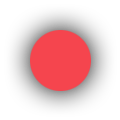 Ground point
Ground point
This point is always indicating the ground level, It's used to drag the line in the X & Y axes
-
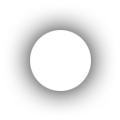 Top point
Top point
Once a vertical line has been created, using this tool will allow user to create multiple new points in that line, as said previously, user can only drag vertically those points, in both directions of course.
-
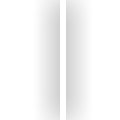 Line edge
Line edge
By selecting that tool and clicking to the vertical lines, user will get a duplicated line.
-
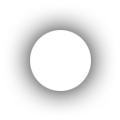 Extra points
Extra points
Extra points are an excellent way to minify your model and avoid too much lines. There can be as many as you want and they can be on both directions, above or below the ground level.
Adding extra points
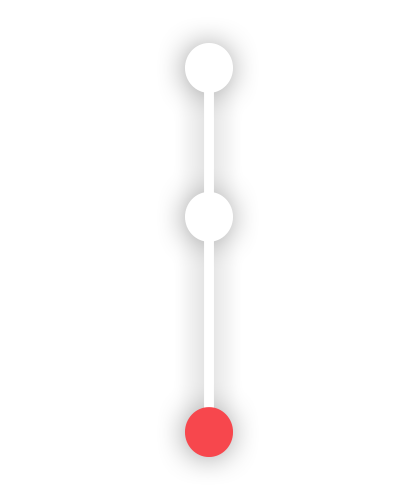
Adding extra points to the vertical lines it's possible and it's also a very recommended method in order to keep your geometry as simplified and clean as possible.
You can just select the add point tool and click anywhere on the vertical line, that way a new point will be added to your line, and therefore you can connect new polygons to that.
Important: it can happens that you create the point but it does not automatically get represented in the screen, please just move a bit the pano and it should appear, otherwise please repeat the operation
Duplicating Vertical lines
Duplicating lines is a very convenient method to ensure exact heights in different locations. So you can make a line with it's extra points, and you know there's a place that has the same divisions, don't create that again, just duplicate the existing one, and you make sure they are both exact.
You can duplicate any line, even it has related geometry, extra points, or in any situation, and of course you can just duplicate a recently duplicated line.
Removing Vertical lines or points
By selecting the remove element tool you can proceed to delete the vertical line, or it's points.
You just need to take into account some facts:
-
1.- Ground point
You can not delete the ground point, that point is used to drag the line, so without it you will not be able to move your line around.
-
2.- Minimum structure
When your line only has 2 point the ground and the top, you can not delete any of them as a segment needs to has 2 points at least.
-
3.- Related geometry
You won't be able to delete a vertical line when some geometry is related to that line.
Polygons are related to the vertices of the vertical lines therefore when you move them geometry moves along, because they have a pin in it's location. So if you need to remove a vertex or a full vertical line which has some polygon relation, you will first need to remove that polygon, and then proceed to remove the line.
The ground concept
This can be a bit abstract point at the very beginning, but once you get used to it, is as natural as in real life. you just need to take in care that the red point is always pointing to the ground level, and there's only one ground level.
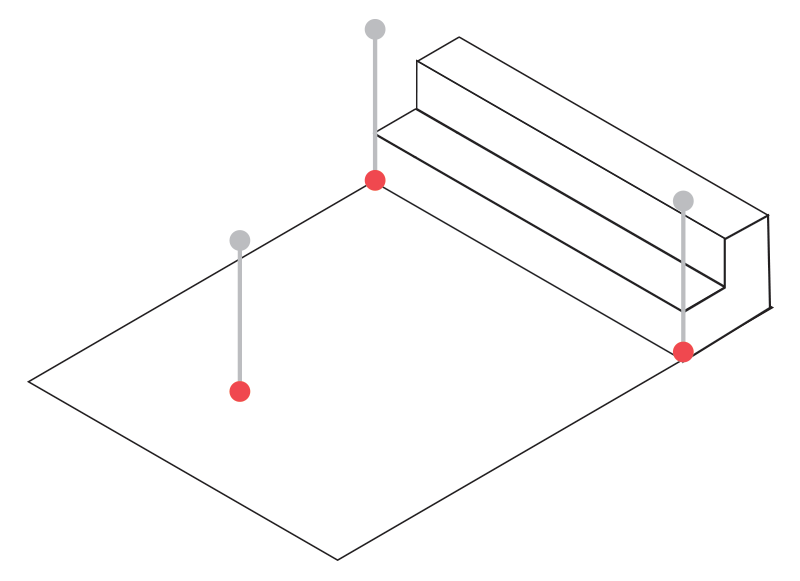
Please take a look at the diagram below in order to fully understand what kind of mistake could be made by not pointing the red point to the ground.