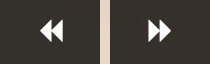User Interface
everpano 3D virtual tour editor, has a very simple user interface, it's mainly organized in two main blocks.
On one side we have the modelling tools, and on the other side the panoramas and references manager
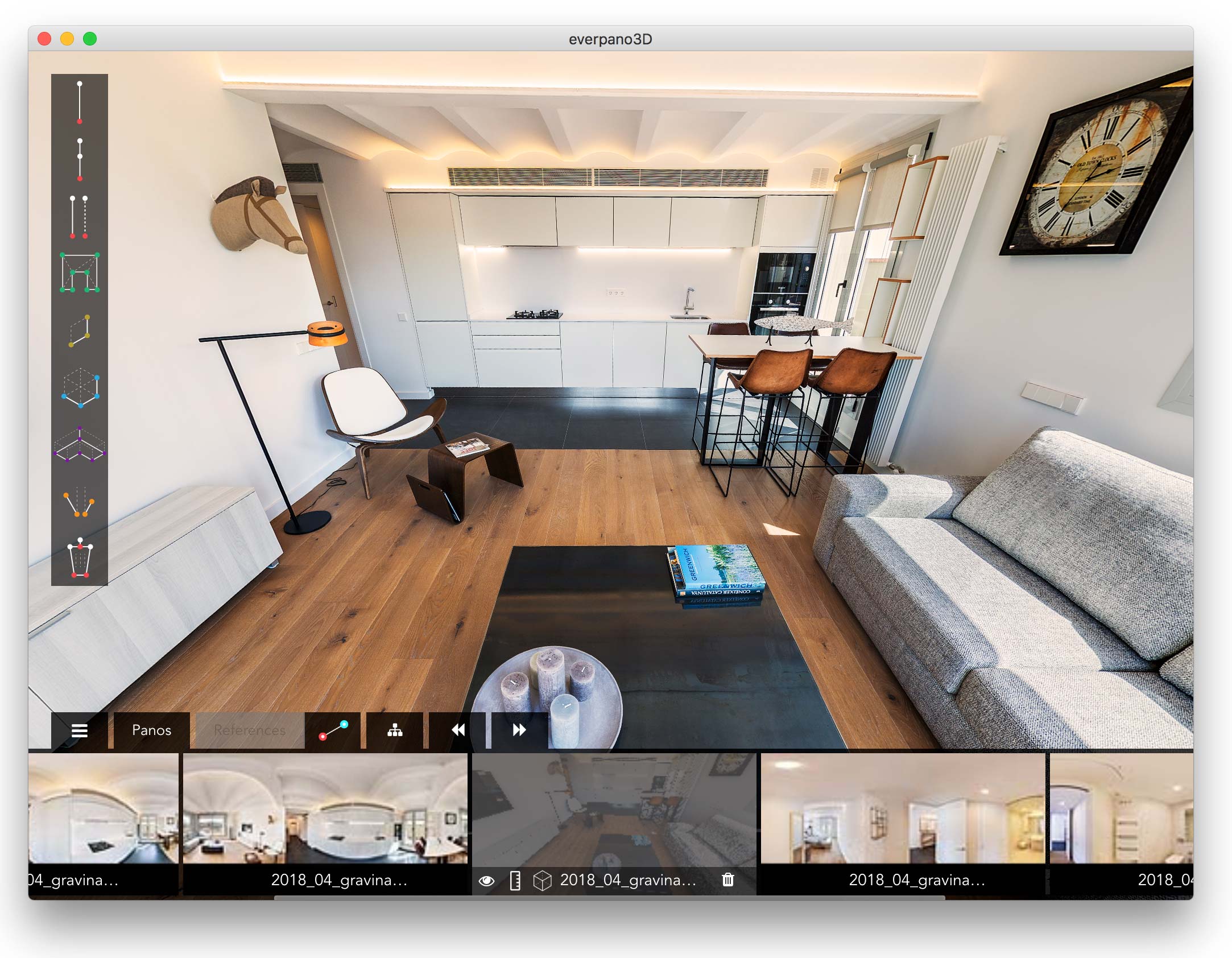
Modelling Tools
-
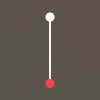 Vertical Line
Vertical Line
Create a vertical line, by making one single click in the ground level. A second point will be created in order to make the line. User can drag the red dot (ground level), the other points, which will be white, can be just dragged vertically in order to adjust to geometry dimensions.
-
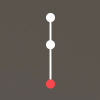 Add point
Add point
Once a vertical line has been created, using this tool will allow user to create multiple new points in that line, as said previously, user can only drag vertically those points, in both directions of course.
-
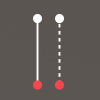 Duplicate line
Duplicate line
By selecting that tool and clicking to the vertical lines, user will get a duplicated line.
-
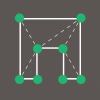 Add polygon
Add polygon
User can create a 3d polygon by clicking on the vertices of vertical lines.
-
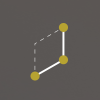 Add vertical plane
Add vertical plane
By making 3 clicks 2 on the floor and the last one indicating the height, user easily creates a vertical plane.
-
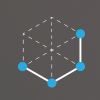 Add cube
Add cube
Create a cube shape by just making 4 clicks, 3 on the floor and the last one indicates the height of the cube.
-
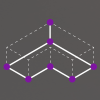 Add extruded polygon
Add extruded polygon
This tool will allow user to quickly draw a polygon on the floor and once the polygon is closed the last click will define the height of extrusion for the polygon.
-
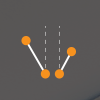 Align panorama
Align panorama
This tool allow user vertically align panorama. When the panoramas have been stitched with software like PTGui or AutoPano Giga, the images should already be correctly aligned, but when that source comes from one shoot cameras like Ricoh Theta, there can be slightly miss alignments.
* this tool is only available for mac version in everpano 3D 1.1
-
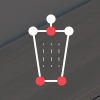 Delete element
Delete element
Once that tool is selected, any type of element (point, line, polygon) can be deleted. Just as note, if we create a cube, we are creating 4 vertical lines, 8 vertices and 6 polygons, that are the elements that could be deleted.
Panorama and reference Manager

Here we have 2 main tabs : panos and references
In panos we will find all the images added to the project. They get organized in a thumbnail list, the thumbs can be dragged so we can reorganize the order of the panos.
-
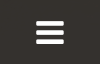
-

Create a vertical line, by making one single click in the ground level. A second point will be created in order to make the line. User can drag the red dot (ground level), the other points, which will be white, can be just dragged vertically in order to adjust to geometry dimensions.
-
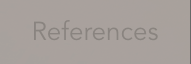
-

-
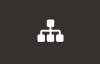
-