AWS S3
Upload your projects to your own S3 buckets with the ease of a simple click.
Amazon Simple Storage Service (S3) is an storage service that offers industry-leading scalability, data availability, security, and performance.
This means customers of all sizes and industries can use it to store and protect any amount of data for a range of use cases.
Amazon S3 is designed for 99.999999999% (11 9's) of durability, and stores data for millions of applications for companies all around the world.
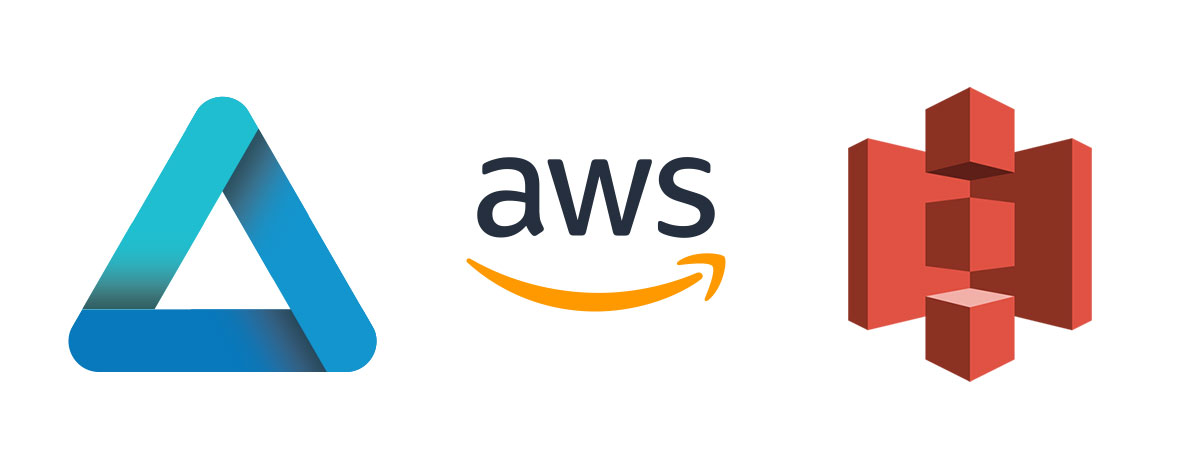
Create an AWS account
You need to create an AWS account or use your current one. This is a simple and quick process, just go to https://aws.amazon.com/ and create a new account.
AWS Accounts Include 12 Months of Free Tier Access, so you can test it, and see how well it performs
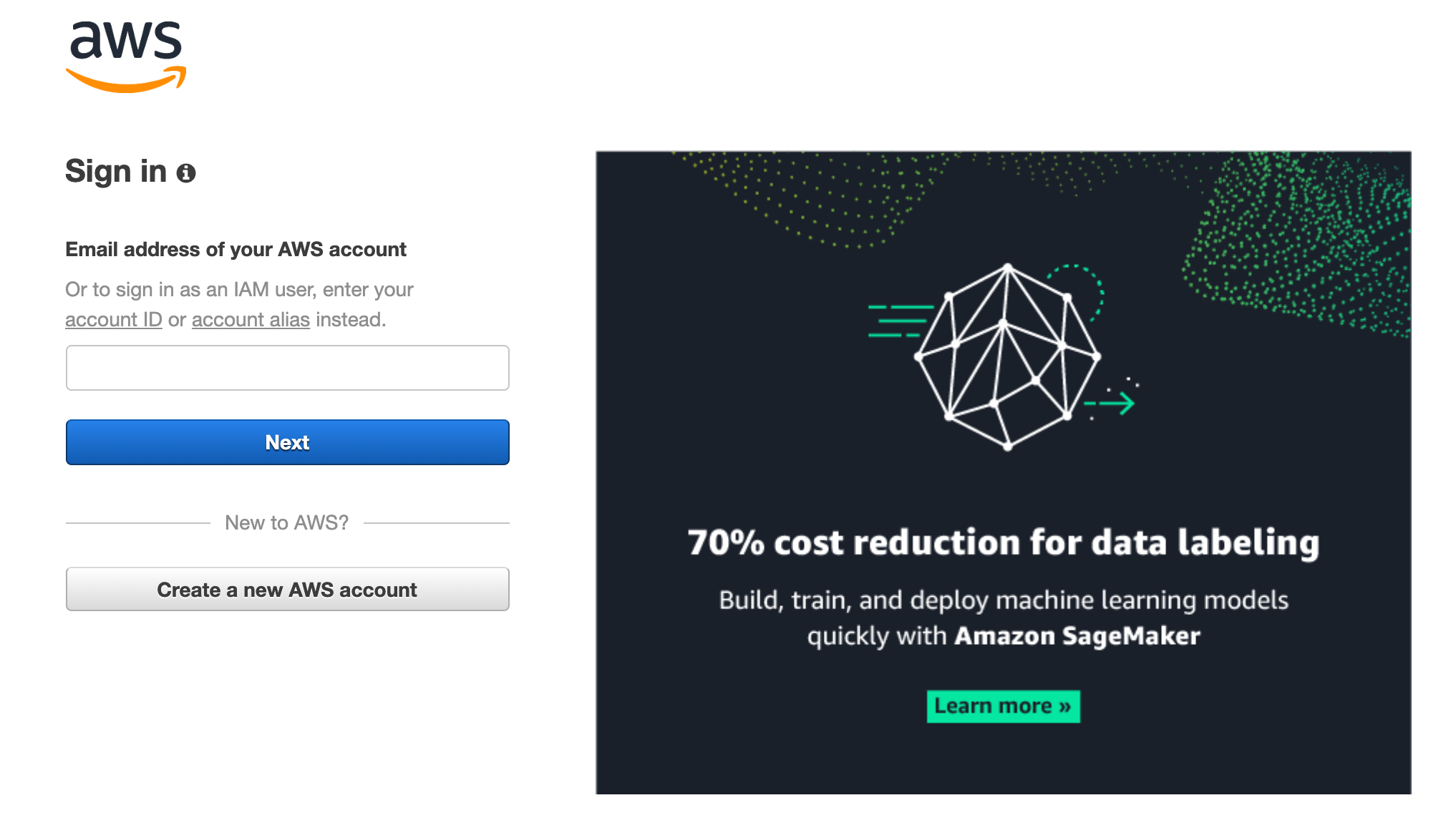
Get your access key
In order for everpano 3D to access your Amazon Web Services (AWS) account, the Access Key and the Secret Access Key are required. The Access Key and the Secret Access Key are not your standard user name and password, but are special tokens that allow the app to upload the projects to your S3 buckets.
To find your Access Key and Secret Access Key:
- Log in to your AWS Management Console.
- Click on your user name at the top right of the page.
- Click on the My Security Credentials link from the drop-down menu.
- Click on Create new access key.
- Click on the Show access key, and copy the Secret Access Key, or download a csv file.
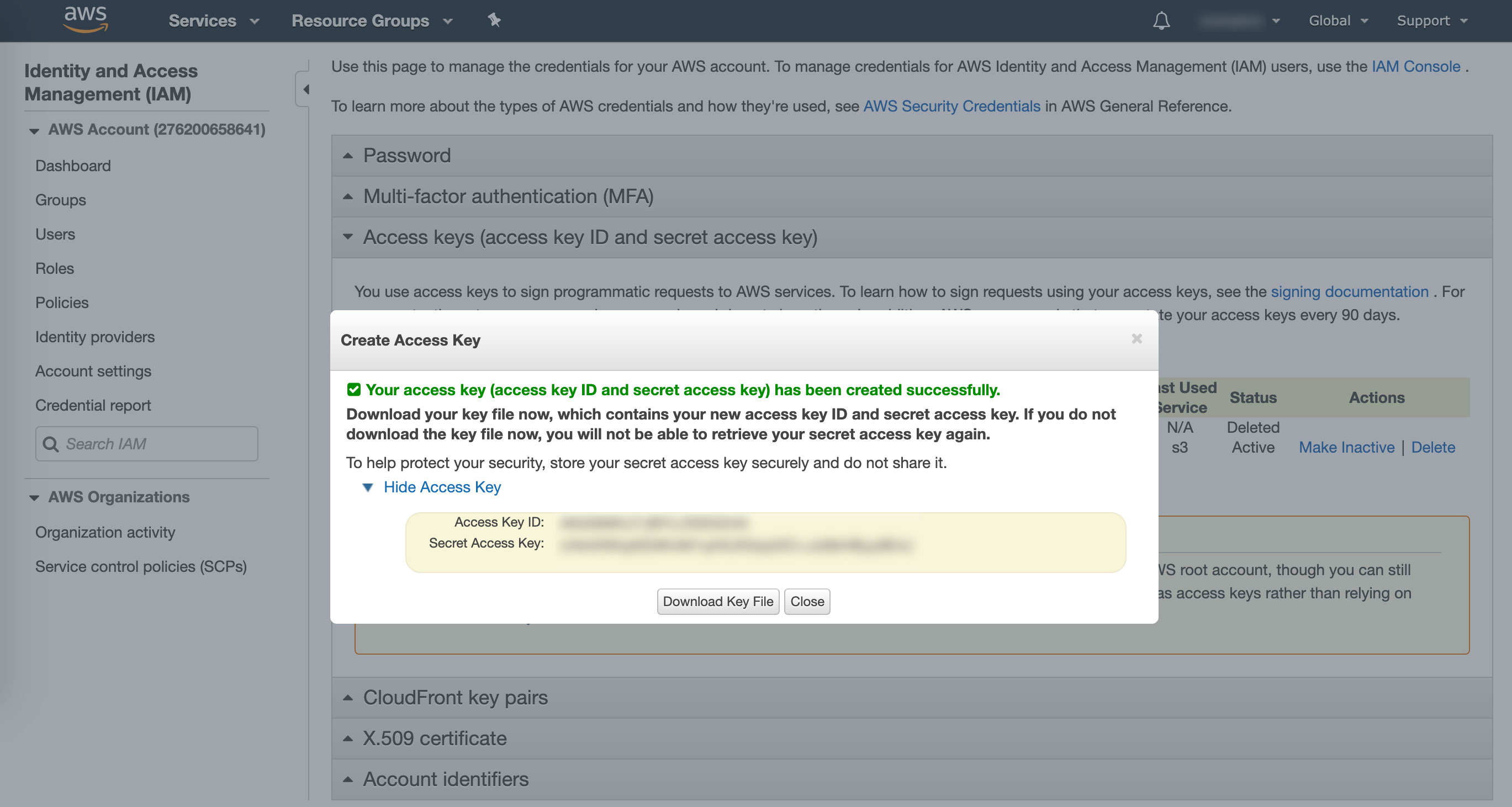
Configure the AWS account in everpano 3D
Once you already have created your account, you can go to everpano 3D and with the item menu Help -> Configure AWS you will get this window to input the values of your account
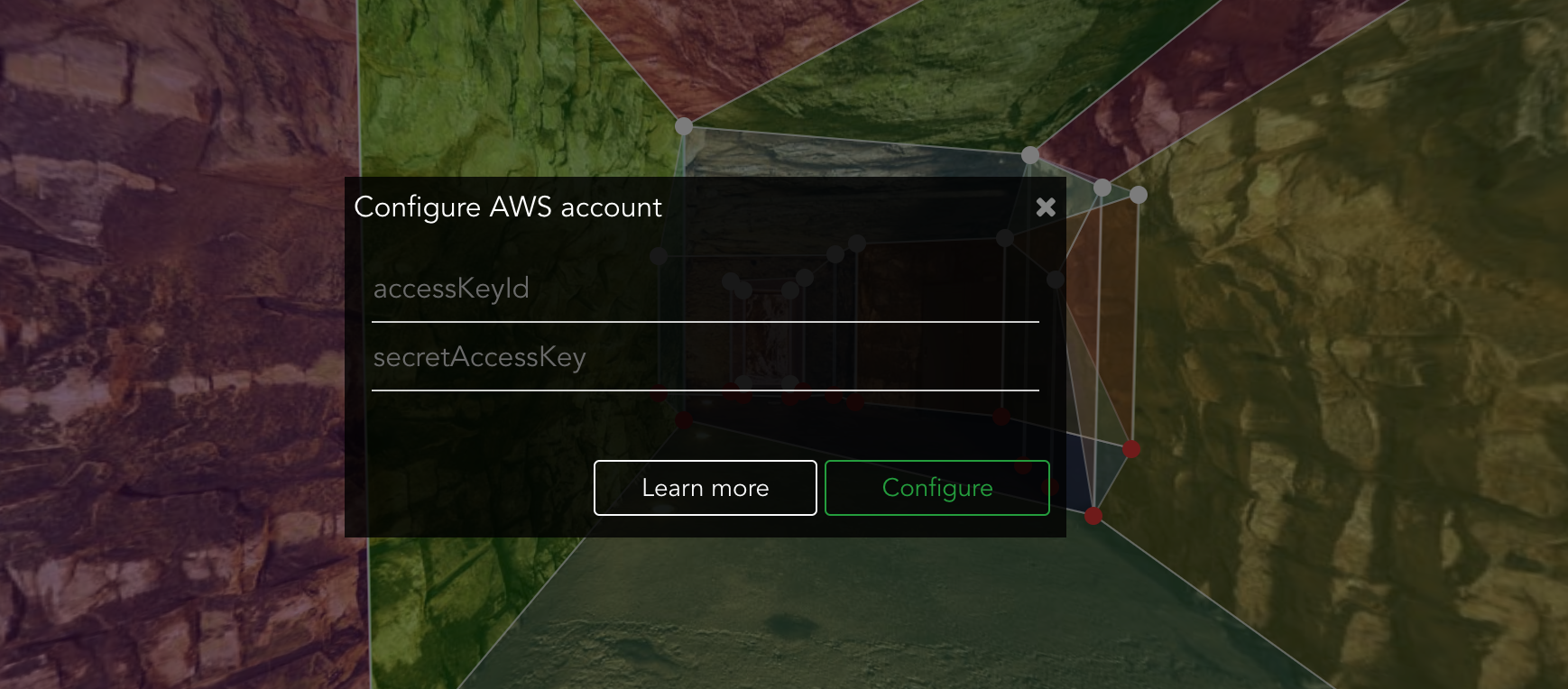
Create your first bucket
Now you are ready to create buckets so you can organize your projects, that would depend on your needs, maybe you prefer to have a single bucket for all your project, or maybe you want to divide it and have one bucket per client.
You need to select one of the regions in the list. It should be the most close to your most audience in order to improve latency
Important: if you already owned and AWS account, and already have existent buckets, you can synchronize them in the app in order to start using them : menu Help -> Update S3 Buckets
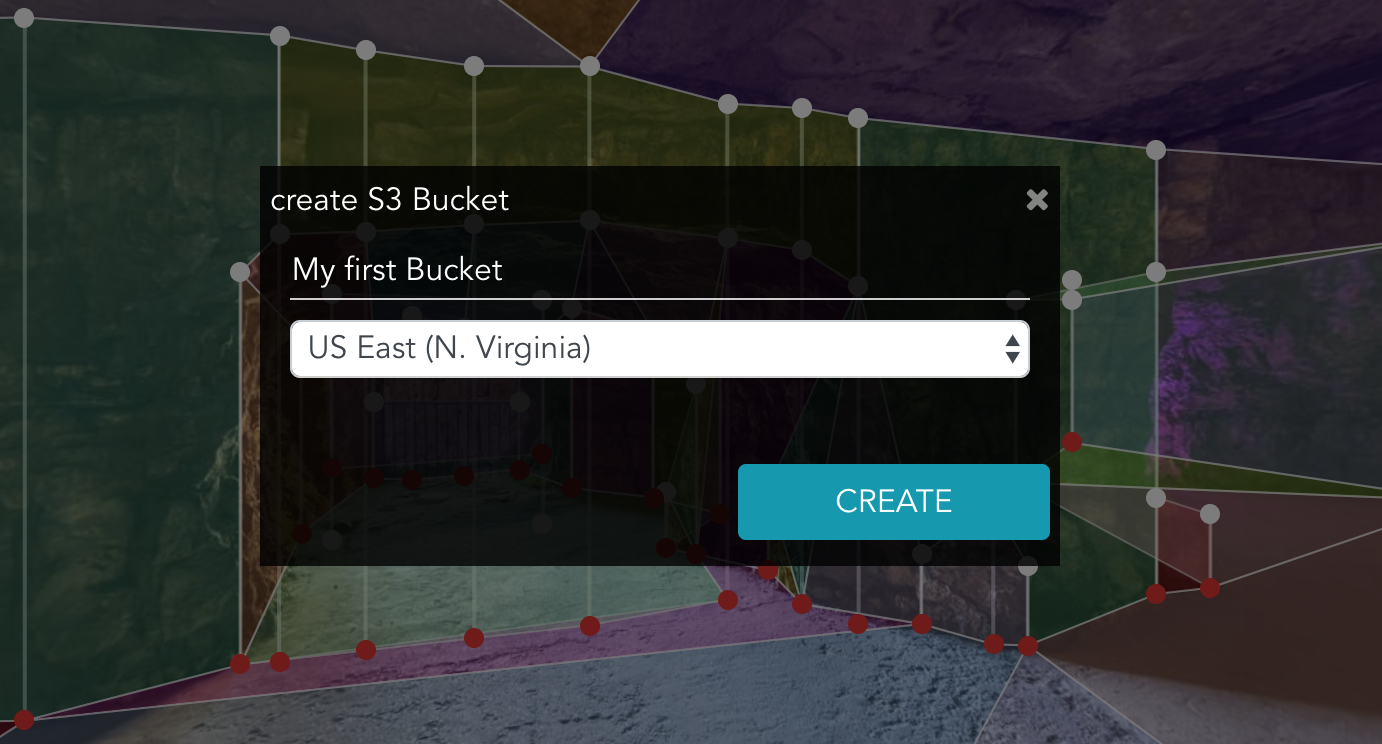
Upload your project
You have your S3 configuration ready, now it's time to have a finished project to upload. Once your project is done go to Project -> Upload Project to S3 or ⌘ + U in mac or Ctrl + U in windows
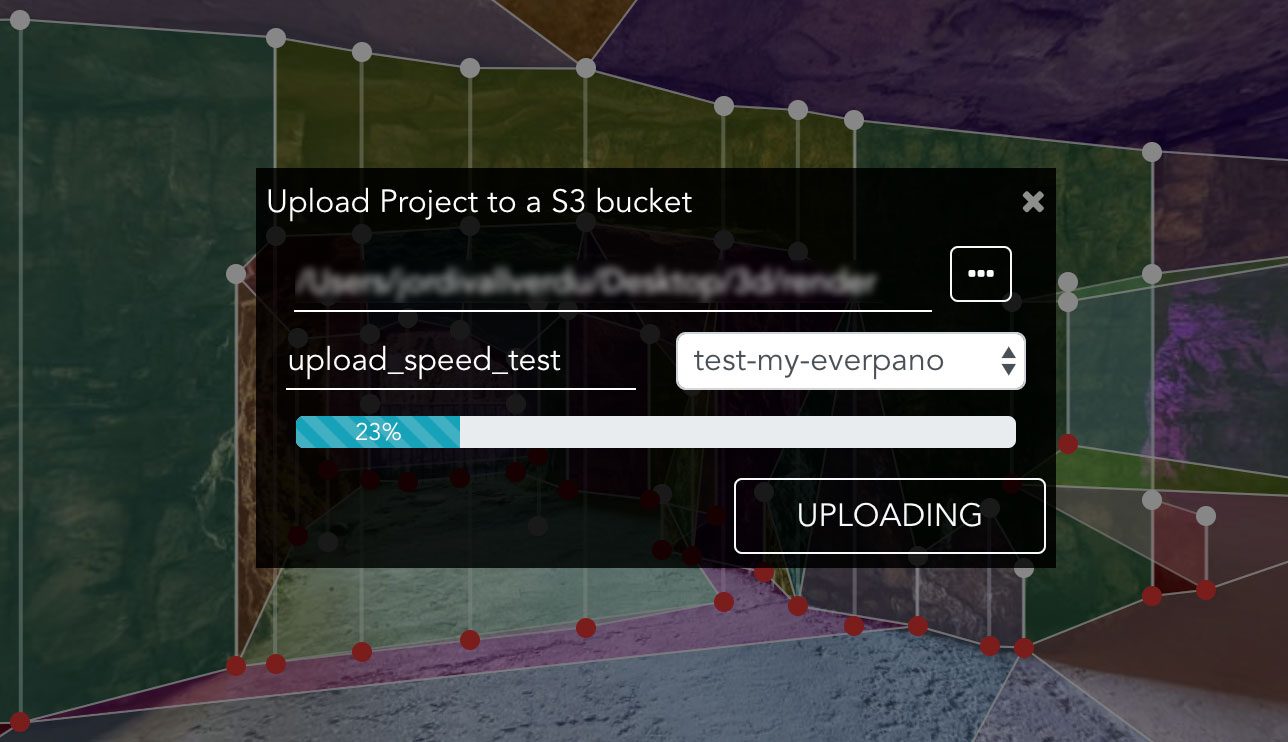
What can not be done
everpano 3D is obviously not a S3 manager, so there are some options that can not be achieved from with in the app, like creating users, assigning specific polices to buckets, and most important what can not be done from the app, is deleting. We created a simple yet powerful bridge to easily upload your projects to industry-leading web service provider.
What do I need
Some users may think they may need to configure an extra EC2 instance to upload a zip to S3 and then unzip it, or maybe some extra software, but the answer is, definitely NO, you just need your aws account and your everpano 3D app License. With that you can start uploading your projects at the speed of the light. We have performed some big upload test with the next results :
uploaded 20.200 files, that weight 903 MB in total in 2:20 minutes
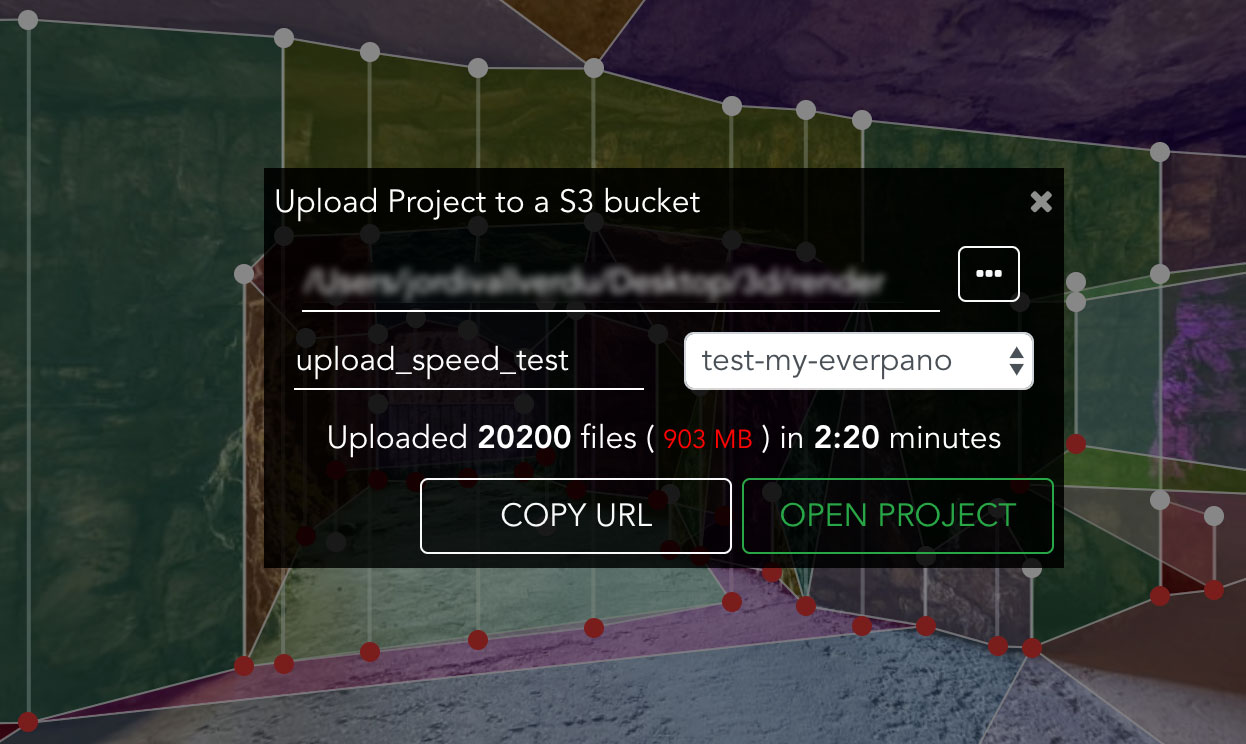
Important: upload speed will change depending on your internet connection. Those test are performed using fibre-optic internet connection

